Hey Friends Recently I Make A Trick To Delete Anyone’s Profile From Facebook. This Tricks Is Easy But Little Confusing. I Try My Best To Simplify It. So Read The Post Carefully.
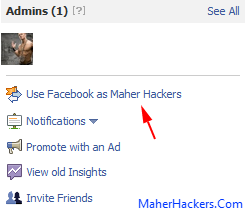
I Really Work Hard To Make This Trick Work, So Please Share The Article To Help Me Little.
The Main Key Of The Article Is When Many Users Report Any One’s Profile (App. 25-50 Times), His Account Will Be Delete By The Facebook Team.
So We Will Do It Here. And Here Is A Post That How Can Report Profile 500 Or More Time So His Profile Will Be Deleted For Sure.
First Of We Want To Make A Event But If You Make A Event With Your Account Then Your Name Will Be Shown On The Event Page.
But We Have Also A Trick To Not Show Your Name On The Event Page. So The Victim Can Not Know That You Are About To Delete His Account.
So Don’t Worry He Never Knows That You Are Delete His/Her Account.
Follow The Step By Step Guide To Disable Anyone’s Account Without Knowing Him.
Step 1
First We Need To Make A Facebook Page. ( Name It Anything I Suggest Name To Suite With Event Name ) I Think Many Of You Know About How To Make A FaceBook Page. But Some Peoples Not Know How To Make It So This First Step For Their.
If You Know How To Make A Facebook Page Then You Can Simply Ignore This Step.
So If You Not know How To Make It Then Follow The Guide.
- Select Any Category And Name Your Page And Click Get Started.
-Fill Up Captcha And
-Fill Up Other Info And Click Continue.
Your Page Is Ready.
Step 2
Now We Need To Make An Event From The Page That we Make So Our Identity Can Secure.
To Make A Event From The Page You Made Follow The Procedure Below.
- Go To The Page You Made.
- In Right Side Of Page Click On Use Facebook as Your Page Name.
- In Right Side Of Page Click On Use Facebook as Your Page Name.
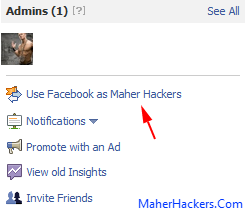
Now Go To http://www.Facebook.com/events
- And Click On Create Event.
Now You Learned How To Make A Page And How To Make A Event From A Page.
And Now You Have To Learn How To Make Event Attractive So Peoples Do All That You Say.
So Follow The Step 3.
Step 3
In Event Name Type An Attractive Title.
Ex. Win An Apple IPhone For Free
>
Choose Start And End Date To Anything.
Location Anything Ex. Facebook
Ex. Win An Apple IPhone For Free
>
Choose Start And End Date To Anything.
Location Anything Ex. Facebook
Now In Details First 2-4 Lines Write Your Event More Info.
Ex. Now It’s Very Easy To Own A Apple Iphone For Free. Follow The Below Step To Make It Own Right Now.
Now After This You Have Write Exactly Like Below But You Can Make Changes In It.
Step 1. Invite 50-100 Friends To This Event.
Step 2. Go This Link Victim Facebook Profile Url Here And At The Left Side Bottom Click On REPORT/BLOCK When Pop-Up Window Is Open Select “This Person Is Bullying Or Harassing Me” And Click Continue 2 Times And You Are Done.
You Will Be Get The Mobile Within One Week If Completed All Steps.
Change Victim Facebook Profile Url Here With Url Of Victim Whom Facebook You Want To Hack.
Change Other Lines Which Suite Your Event Name.
Change Other Lines Which Suite Your Event Name.
Put An Attractive Image To Event That Suit Your Event.
Now Invite 50-100 Friend To Your Event. Then It Will Be Increase Hour By Hour.
If You Have More Friends Than Invite More To Delete The Victim’s Facebook Profile Fast.
Note : You Can Also Make A Fake Account Instead Of Page. But Page Is More Secure Than The Fake Account.
That’s All.




















