Day before yesterday, Facebook introduced a few changes. The changes did not go down well with a lot of users. Well, Facebook is introducing more changes again - huge changes. The new OpenGraph and Timeline are the most important changes that Facebook announced today at the F8 event. Both the new OpenGraph and Timeline are huge - but the Timeline will be the most visible change that the users see. Let us take a tour at what the Timeline is.
Facebook's new Timeline is a replacement for your profile page. It is the chronological list of everything you have done one Facebook - the statues updates you have posted, the photos you have uploaded, the places you have checked in to, things your friends have posted on your wall etc. It is a completely new way to represent a user profile.
The Timeline goes all the way back to your birth. One thing that this does is that it encourages users to post old photos and other stuffs from the time before you joined Facebook or before Facebook was even created. As Mark Zuckerberg said, Facebook wants Timeline to be the story of your life.
Let us take a look at Timeline in more detail.
This here is my Facebook Timeline. At the top there is a large picture called "Cover". You can change the Cover to any picture you want - it serves no purpose other than making your timeline look a bit better.
Below the cover are the details - education, birthday etc. Unlike the old profile, Likes are now listed on another page. A new feature here is Maps. It shows all the places you have been to on a map.
The main contents of the Timeline come below that. The time is represented by a line in the middle of the page and the activities - status updates, photo uploads etc. are represented on either side of the line. As you scroll down and go more in the past, only the important updates will be visible.
Instead of scrolling, you can also click on the year/month on the upper right.
As I have mentioned above, Likes now shown on a different page. Your favorite music, movies etc. are now shown with a much larger icon. Below the favorites on the same page, there is the history of Likes with your friends who have also liked the same thing mentioned on the right.
Facebook has provided you with a lot of things you can play around with in Timeline. Let us take a look at each of them one by one.
Change/Re-position Cover
As I have mentioned before, you can change your cover. To do that hover the cursor over the Cover. "Change Cover" should now show - click on that. On the drop down, click on Reposition Cover if that is what you wish to do. If you want to change it to a new image, you can either click on the appropriate menu to either upload a new photo or use an existing photo from your album.
Hide From Timeline
If you have something that you would like to hide from the timeline, it is very simple to do so. Simply move the cursor to the thing you want to hide. You will see a star and a pencil. Click on the pencil and in the drop-down, click on "Hide from Timeline".
Expand an item/Mark an item important
By default, the items in Timeline are represented in a two column format as you have seen from the screenshots above. However, if there is an important item, you can "Feature" it and have it expanded in a larger form.
To feature an item, bring the cursor to the item. As in the case above, a star and a pencil will show up. Click on the star.
This is all there is about the new Facebook Timeline. Facebook has not yet rolled out this feature, but it is already available for Facebook developers. The feature is said to be in beta and it will be opt-in at first.
Leave your thoughts in the comments below.
Now see how you get this......
Facebook said that Timeline would be on the way for everyone sometime in the coming weeks… which is great and all, for everyone else. You’re the type of person who reads TechCrunch, and are thus likely the type of person who likes their new and shiny things right now.
That’s okay. We can make it happen.
Fortunately, enabling Timeline a bit early isn’t too difficult — but it’s not at all straight forward, either.
You see, Facebook is enabling Timeline early for open graph developers. You, too, can be an open graph developer — even if you’re just looking to dabble.
A few things to note:
- You probably don’t want to do this unless you’re actually a developer. Expect bugs.
- Only you will see your timeline at first (unless you decide otherwise), but it will automatically go public after a few days. My timeline was automatically hard-set to go public on September 29th.
- It seems that if you login into Facebook on another machine, Timeline gets disabled automatically on all of your machines. With that said, it seems you can get back to your timeline (but ONLY after following the steps below) by navigating to http://www.facebook.com/YOURUSERNAMEHERE?sk=timeline
- You’ll need to have a “verified” account for one of the steps, which means you need a credit card or phone number attached to the account.
- You probably don’t want to do this unless you’re actually a developer. Expect bugs.
- Only you will see your timeline at first (unless you decide otherwise), but it will automatically go public after a few days. My timeline was automatically hard-set to go public on September 29th.
- It seems that if you login into Facebook on another machine, Timeline gets disabled automatically on all of your machines. With that said, it seems you can get back to your timeline (but ONLY after following the steps below) by navigating to http://www.facebook.com/YOURUSERNAMEHERE?sk=timeline
- You’ll need to have a “verified” account for one of the steps, which means you need a credit card or phone number attached to the account.
Here’s how to do it:
1. Log into Facebook
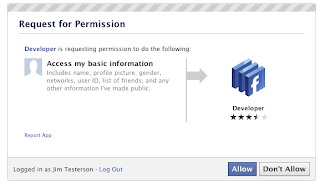 2. Enable developer mode, if you haven’t already. To do this, type “developer” into the Facebook search box, click the first result (it should be an app made by Facebook with a few hundred thousand users), and add the app.
2. Enable developer mode, if you haven’t already. To do this, type “developer” into the Facebook search box, click the first result (it should be an app made by Facebook with a few hundred thousand users), and add the app.
3. Jump into the developer app (if Facebook doesn’t put you there automatically, it should be in your left-hand tool bar)
4. Create a new app (don’t worry — you wont actually be submitting this for anyone else to see/use). Give your shiny new app any display name and namespace you see fit. Read through and agree to the Platform Privacy agreement. This is the step you need to be verified for.
5. Ensure you’re in your new app’s main settings screen. You should see your app’s name near the top of the page
6. Look for the “Open Graph” header, and click the “Get Started using open graph” link.
Create a test action for your app, like “read” a “book”, or “eat” a “sandwich”
7. This should drop you into an action type configuration page. Change a few of the default settings (I changed the past tense of “read” to “redd” — again, only you can see this unless you try and submit your application to the public directory), and click through all three pages of settings
8. Wait 2-3 minutes
9. Go back to your Facebook homescreen. An invite to try Timeline should be waiting at the top of the page
And you’re done! We’ve seen this work quite a few times now, so it should work without a hitch for just about anyone.
You can also change your facebook theme from here Change theme
You can also change your facebook theme from here Change theme























0 comments:
Post a Comment