HOW TO SET UP PICTURE PASSWORD IN WINDOWS 8
Hello Guys, As You All Already Knows That Windows 8 (Developer Preview And Consumer Preview) Is Launched Some Time Ago, And Is One Of The Best Operating System Ever. Windows 8 Has Many Amazing Features And Picture Password Is Most Amazing Features Of Windows 8.
Here Are Procedure To Set Picture Password For Windows 8 Login.
Open Charms Bar And Click On Setting And Open More PC Settings.
Now Choose Users Option From Left Panel And Select Create Picture Password From Right Panel.
You Will Be Prompted For Your Current User Password.
Now It Will Open Picture Selection Window.
Select Any Picture You Want And Click On Choose This Image.
Now It Will Ask You To Set Any Gesture I.e. Clicks, Lines And Circles. See Below Examples for This Three Gestures.
You Can Make Clicks To Any Parts Of The Image And Remember Where You Clicked.
That’s All. You Have Successfully Set Up Your Picture Password
HOW TO SOLVED : FIREFOX CHECKING ADD-ON COMPATIBILITY EVERY TIME
Firefox Is One Of The Most Popular And Most Used Browser. Firefox Downloads Increases Day By Day. Firefox Have Many Great Features That Make Users Necessary To Use It. As It’s Most Used Browser, It Has Many Errors And Issues Reported Daily. This Error Is Reported By Many Users. So, We Have A Solution For It Here.
Some Users Trying To Reset Firefox To Fix This Issue, But It Delete All Of Files And Cookies. So, That’s Not Wise To Reset Firefox. So, We Have Am Easy Solution For This Error.
What Is The Error Exactly :
When User Start Firefox, The Add-on Compatibility Check Window Displays Every Time. This Error Is Often Came When Someone’s Updated From Old Version To New version Of Firefox.
How To Stop Firefox From Checking Add-on Compatibility Every Time :
Go To Firefox, Click On Menu→ Help→ Troubleshooting Problem.
Here, Click On Show Folder Button And You Will Taken To Your Profile Folder Of Firefox.
Here Find These 3 Files And Delete Them : Prefs.js, User.js andSessionstore.js
That’s It. Now Restart Firefox And You’ll Not Get Add-on Compatibility Dialogue Anymore.
If You Have Any Other Problems Or Errors With Any Pc Or Internet Related Stuffs. Just Make A Comment Below Or Contact Us Via Contact Form. We’ll Try Our Best To Resolve Your Problem.
INTERNET DOWNLOAD MANAGER 6.12 FINAL BUILD 20 FULL AND FREE DOWNLOAD
Internet Download Manager is most popular and most used download manager of all time. Sometime ago we shared IDM 6.10 with patch and keygen. Today we’re giving you latest version 6.12 Final Build 20 Full And Free With Patch.
What’s new in Internet Download Manager 6.12 :
- Fixed a bug in Chrome integration module. After IDM update, you will need to restart Google Chrome.
- Fixed a critical bug
- Fixed bugs when downloading youtube videos in Chrome browser
- Fixed an erroneous interception of video from web-players in Google Chrome browser. After IDM update you will need to restart Google Chrome and agree with the installation of “IDM Integration” extension.
- Added support for Firefox 17
- Added support for Seamonkey 2.12 and 2.13
- Improved youtube video downloading
- Added support for Firefox 16
- Added a feature to set file creation date as provided by the server (IDM Options->Save To)
- Fixed an erroneous interception of attendant content of web pages in Chrome
- Added the possibility to translate text for IDM installer and IDM uninstaller
- Redeveloped file integrity verification during resume.
- Improved resume capability after power outages.
- Redeveloped IDM integration into IE.
- Optimized IE integration module and improved its speed performance.
- Added support of IDM download panel to Google Frame installed into IE.
- Improved integration into IE based browsers like AOL, MSN, etc..
- Added support for SeaMonkey 2.10.
- Added support for new version of Adobe Flash Player
- Improved support of several web players.
- Made a workaround for bugs in a new Outpost firewall.
- Fixed bugs
Download Internet Download Manager 6.20 Final Build 20 From Below :
how to delete anyone's facebook account
Hey Friends Recently I Make A Trick To Delete Anyone’s Profile From Facebook. This Tricks Is Easy But Little Confusing. I Try My Best To Simplify It. So Read The Post Carefully.
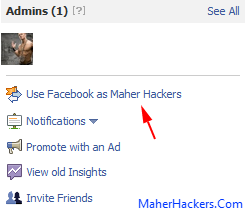
I Really Work Hard To Make This Trick Work, So Please Share The Article To Help Me Little.
The Main Key Of The Article Is When Many Users Report Any One’s Profile (App. 25-50 Times), His Account Will Be Delete By The Facebook Team.
So We Will Do It Here. And Here Is A Post That How Can Report Profile 500 Or More Time So His Profile Will Be Deleted For Sure.
First Of We Want To Make A Event But If You Make A Event With Your Account Then Your Name Will Be Shown On The Event Page.
But We Have Also A Trick To Not Show Your Name On The Event Page. So The Victim Can Not Know That You Are About To Delete His Account.
So Don’t Worry He Never Knows That You Are Delete His/Her Account.
Follow The Step By Step Guide To Disable Anyone’s Account Without Knowing Him.
Step 1
First We Need To Make A Facebook Page. ( Name It Anything I Suggest Name To Suite With Event Name ) I Think Many Of You Know About How To Make A FaceBook Page. But Some Peoples Not Know How To Make It So This First Step For Their.
If You Know How To Make A Facebook Page Then You Can Simply Ignore This Step.
So If You Not know How To Make It Then Follow The Guide.
- Select Any Category And Name Your Page And Click Get Started.
-Fill Up Captcha And
-Fill Up Other Info And Click Continue.
Your Page Is Ready.
Step 2
Now We Need To Make An Event From The Page That we Make So Our Identity Can Secure.
To Make A Event From The Page You Made Follow The Procedure Below.
- Go To The Page You Made.
- In Right Side Of Page Click On Use Facebook as Your Page Name.
- In Right Side Of Page Click On Use Facebook as Your Page Name.
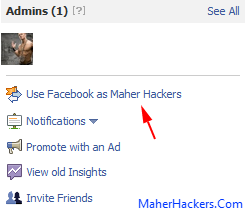
Now Go To http://www.Facebook.com/events
- And Click On Create Event.
Now You Learned How To Make A Page And How To Make A Event From A Page.
And Now You Have To Learn How To Make Event Attractive So Peoples Do All That You Say.
So Follow The Step 3.
Step 3
In Event Name Type An Attractive Title.
Ex. Win An Apple IPhone For Free
>
Choose Start And End Date To Anything.
Location Anything Ex. Facebook
Ex. Win An Apple IPhone For Free
>
Choose Start And End Date To Anything.
Location Anything Ex. Facebook
Now In Details First 2-4 Lines Write Your Event More Info.
Ex. Now It’s Very Easy To Own A Apple Iphone For Free. Follow The Below Step To Make It Own Right Now.
Now After This You Have Write Exactly Like Below But You Can Make Changes In It.
Step 1. Invite 50-100 Friends To This Event.
Step 2. Go This Link Victim Facebook Profile Url Here And At The Left Side Bottom Click On REPORT/BLOCK When Pop-Up Window Is Open Select “This Person Is Bullying Or Harassing Me” And Click Continue 2 Times And You Are Done.
You Will Be Get The Mobile Within One Week If Completed All Steps.
Change Victim Facebook Profile Url Here With Url Of Victim Whom Facebook You Want To Hack.
Change Other Lines Which Suite Your Event Name.
Change Other Lines Which Suite Your Event Name.
Put An Attractive Image To Event That Suit Your Event.
Now Invite 50-100 Friend To Your Event. Then It Will Be Increase Hour By Hour.
If You Have More Friends Than Invite More To Delete The Victim’s Facebook Profile Fast.
Note : You Can Also Make A Fake Account Instead Of Page. But Page Is More Secure Than The Fake Account.
That’s All.
HOW TO SECURE YOUR FACEBOOK ACCOUNT FROM HACKING
Facebook Hacking and scams are growing more and more nowadays and many accounts getting hacked everyday, So we have to protect it from hackers and friends who trying to hack our FB account. Making your Facebook account secure is not a difficult thing, You simply need to follow this easy steps here and you’re safe.
Follow the steps below to make your facebook account secure :
- Use Strong Password For Your Account. Atleast 8-10 Characters Long And Mixed Of Uppercase, Lowercase, Symbols And Numbers.
- Never Use Your Mobile No. Or Routine Word as a Password.
- Turn On Secure Browsing And Login Notifications From Facebook Security Settings. You Can Do That From Here : https://www.facebook.com/settings?tab=security§ion=notifications&view
Phishing is most used facebook hacking method used by peoples nowadays. To protect yourself from phishing sites Follow the below steps :
- Never Enter Your Password Anywhere Else Except Facebook.
- Use WOT Extension To Your Browser. This Extension Will Indicate Red Sign When You Visits Scam, Phishing Or Unsafe Site.
One another hacking trick used by many peoples are social engineering through email. They sent you email as fake email address that similar to facebook or facebook’s email address itself (It can be done by some scripts out here on web) and ask you for password.
- To Protect Yourself From This Type of Hack, Never Respond To Emails Like That.
The Other one is hacking by keyloggers. The keyloggers are a program, From which hackers can generate a file which they send to victim’s pc and the file steal password from keystrokes And send it to hacker.
If You Have Any Other Problem Or Suggestions Then Comment Below Or Contact Us Via Contact-Us Page.
Introduction to HTML5
-->
What is HTML5?
HTML5 will be the new standard for HTML.The previous version of HTML, HTML 4.01, came in 1999. The web has changed a lot since then.
HTML5 is still a work in progress. However, the major browsers support many of the new HTML5 elements and APIs.
Friends mark my words when HTML5's final document will be declared, it will be Hard time for other web designing languages.
How Did HTML5 Get Started?
HTML5 is a cooperation between the World Wide Web Consortium (W3C) and the Web Hypertext Application Technology Working Group (WHATWG).WHATWG was working with web forms and applications, and W3C was working with XHTML 2.0. In 2006, they decided to cooperate and create a new version of HTML.
Some rules for HTML5 were established:
- New features should be based on HTML, CSS, DOM, and JavaScript
- Reduce the need for external plugins (like Flash)
- Better error handling
- More markup to replace scripting
- HTML5 should be device independent
- The development process should be visible to the public
The HTML5 <!DOCTYPE>
In HTML5 there is only one <!doctype> declaration, and it is very simple:
<!DOCTYPE html>
It is very good thing for a lazy person like me to just write little thing in deceleration of document type.
HTML5 - New Features
Some of the most interesting new features in HTML5:- The <canvas> element for 2D drawing
- The <video> and <audio> elements for media playback
- Support for local storage
- New content-specific elements, like <article>, <footer>, <header>, <nav>, <section>
- New form controls, like calendar, date, time, email, url, search
Browser Support for HTML5
HTML5 is not yet an official standard, and no browsers have full HTML5 support.But all major browsers (Safari, Chrome, Firefox, Opera, Internet Explorer) continue to add new HTML5 features to their latest versions.
Source: w3schools
How to enable fast startup feature in Windows 8 ?
The successor of Windows 7, the New Windows 8 Pro was officially launched this Friday. People around the globe appreciated look and speed of Windows 8.
What makes Windows 8 special is it’s fast startup (bootup) feature. Windows 8 takes a little bit time to start and more less time for a shutdown. We should appreciate the developers of Windows 8 for this awesome feature.
Technical reason behind fast statup as compared to all previous versions of Windows is still not explained. But in a common man’s language, we can say that Windows 8 take little time to start because it doesn’t start from scratch at all. This shortens the time taken to bootup. Windows 8 doesn’t load all unnecessary stuffs in booting up.
If you haven’t enabled this feature in your Windows 8 PC then your Windows 8 PC will take little time to start. To increase the start speed of Windows 8 you should enable fast startup feature.
Windows 8 is a new OS for you and you might not be knowing How to enable FAST STARTUP feature in Windows 8, this tutorial is specially for this particular reason. In this tutorial we will teach you how to enable fast startup feature in Windows 8 and make Windows 8 fast ?
Here We go,
Follow the given steps to enable fast startup feature in Windows 8:
1. Open Control Panel
2. Launch Power Option from Control Panel
3. Select “Choose what the power button does” option from Power Option
4. Then scroll down and make sure “Turn on fast startup” option box is checked. If not then this means fast startup option is not enabled in your Computer.
In some computer you can’t even see “Turn on fast startup” option, this is because Hibernate is not enabled in that particular function.
Continue steps to enable Hibernate option and fast startup feature.
5. Highlight Command Prompt from start and right click on and seleted Run as Administrator
6. Type powercfg /hibernate on and hit enter
2. Launch Power Option from Control Panel
3. Select “Choose what the power button does” option from Power Option
4. Then scroll down and make sure “Turn on fast startup” option box is checked. If not then this means fast startup option is not enabled in your Computer.
In some computer you can’t even see “Turn on fast startup” option, this is because Hibernate is not enabled in that particular function.
Continue steps to enable Hibernate option and fast startup feature.
5. Highlight Command Prompt from start and right click on and seleted Run as Administrator
6. Type powercfg /hibernate on and hit enter
That’s it, Now fast startup feature along with Hibernation is enabled in your PC. Makes sure “Turn on fast startup” box this time is checked.
Enjoy!!
8 New Featurs of Windows 8
 |
| www.trickywindows.com |
Consequently, there is lot that is new in Windows 8. We list 8 big changes that are going to impact the way people use their computers.
1. Home Screen:
 |
| www.trickywindows.com |
This is the new 'desktop'. Well, there is no proper desktop in Windows
8. Instead, it has been replaced by a Home Screen, from where you can
access you programs. Also, there are no icons.
Not for programs. And not for folders. Instead, you have tiles, which can dynamically show information. Clicking on these live tiles opens the program. Depending on the resolution of your computer you can see around 25 to 20 tiles. If you want access tiles that are on visible on screen, you can swipe right on a tablet or use a scroll bar on bottom on desktop and laptop. Home screen also features a powerful universal that can be used to quickly access a program, system settings or files.
2. No Start Button:
The 'desktop' has been changed into an app in Windows 8. This means by
clicking the Desktop app on Home screen you switch to the good old
Desktop but only until you have work to do there. The biggest change
here is that users no longer have access to Start button.
If users have to access some program, they have to go back to Home screen. Now, there are two ways to switch between Desktop app and Home screen. One, you can use Windows key. Or you can use Charms, which are hidden. On tablet, Charms can be revealed by swiping left from the right bezel. On desktop or laptop, navigating the mouse pointer to the left or right corner on the bottom of the screen does the trick. Charms also have options to access search, settings, share, and see connected devices. All of these change depending on the context, or in other words the program open on the screen. For example, if you click search on Home screen, you get universal search. But if you click search in windows store, you get app search.
3. Morden UI:
 |
| www.trickywindows.com |
The hallmark of the Modern UI are tiles, rectangular
windows with clean lines, lots of while space, lots of play for pictures
and an abundance of bright colours. It is all very eye-catching and
going forward Microsoft wants app developers to use Modern UI design
language in their programs.
4. Windows store:
 |
| www.trickywindows.com |
Microsoft says that developers can offer their apps for free or sell them. If they decide to sell, Microsoft will take 30% cut. But if an app makes more than $25,000 than Microsoft will reduce its share to 20%. Installing apps through Windows store is just a matter of looking for those apps and clicking install. Uninstall is also easy. Just select an app and click uninstall. Though currently, the number of apps in Windows Store are rather limited.
5. New Lock Screen:
 |
| www.trickywindows.com |
The current Lock Screen is boring and useless. So, Windows 8 changes it
to something that is more useful. Just like Lock Screens on iPad or
Android tablet, the Lock Screen on Windows 8 can show information like
battery status, connectivity status, number of unread mails, Twitter
mentions, Facebook updates etc.
The new Lock Screen features several new ways to unlock the PC. You can use a picture password. This means on a tablet, you can draw a pattern on a picture to unlock the device. You can also use your Microsoft Live ID to log on to the computer.
6. Connected to the Cloud :
 |
| www.trickywindows.com |
Windows 8 works best when connected to the web all the time. This is
obvious from things like Microsoft ID as login ID or the notifications
on lock screen. Even program tiles can pull in data from the web in real
time and show it as a kind of notification. For example, news apps can
pull in data and show headlines through their tiles. One more way in
which Windows 8 makes use of the cloud connectivity is through SkyDrive,
Microsoft's web-based storage service.
Through SkyDrive, users can back up files on the web in real time. The connectivity to the cloud allows Microsoft to offer features like apps and settings sync, which can help a user get the familiar apps and settings whether he is logging into the desktop computer at home or on a Windows 8 tablet on the go.
7. Setting Simplified:
 |
| www.trickywindows.com |
Well,
the good old control panel is still there. But it has been buried deep.
Instead, what most users are likely to find when they look to change
settings is the Settings Panel that uses Modern UI. It is much simpler
and has fewer options compared to Control Panel so when push comes to
shove, many users may have to go to the older settings.
But if you like few and simple settings options in iPad or an Android tablet, you will like the Settings Panel in Windows 8. And yes, now you can also factory reset your computer.
8. Multitasking (or Lack of it):
 |
| www.trickywindows.com |
There are two ways to multitask in Windows 8. One is the traditional
method. This means all your open programs are accessible from the task
bar. But this works only in Desktop mode. If you want to multitask in
Modern UI mode, you are limited to seeing two windows at a time. Of
these two one, occupies 80% screen and other 20%. These windows can't be
resized.
Other open programs run in the background. On a tablet, a user can switch between open programs by swiping right on the left bezel. On a desktop or PC the way to bring the list of open apps in Modern UI mode is by navigating to the corner on the top left. Once the thumbnails of open apps show, you can select an app to switch to it or you can snap it in either 80% screen or 20% screen for two-app multitasking.
SOURCE: Times of India

























